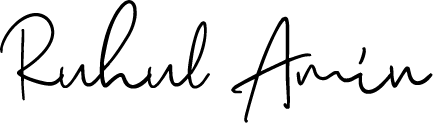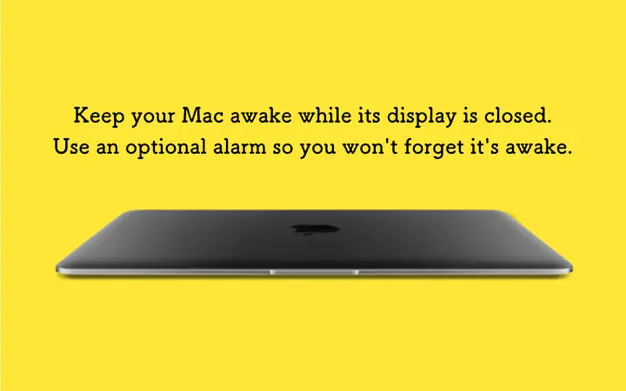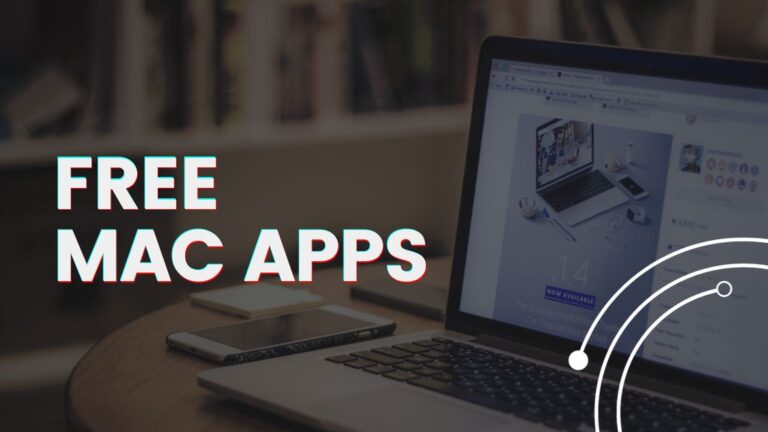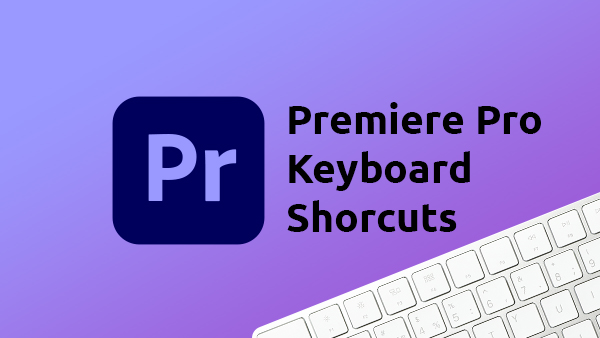Important macOS Shortcuts
| Finder shortcuts | Shortcuts |
|---|---|
| New folder | Shift + Command + N |
| Show the Get Info window for a selected file | Command + I |
| Multiple folder Get Info | Command + Option + I |
| Move Item | Command + Option + V |
| Duplicate the selected files | Command + D |
| Start a Spotlight search in the Finder window | Command + F |
| Go to the previous folder | Command–Left Bracket ([) |
| Go to the next folder | Command–Right Bracket (]) |
| Copy a folder’s pathname | Control-click the folder in the path bar, then choose Copy “folder” as Pathname. |
| Move the dragged item to the other volume, instead of copying it. | Command key while dragging to another volume |
| System shortcuts | Shortcuts |
|---|---|
| Enter Full Screen | Control + Command + F Fn + F |
| Adjust the sound volume in smaller steps | Option + Shift + Volume Up Option + Shift + Volume Down |
| Adjust the display brightness in smaller steps. Add the Control key to this shortcut to make the adjustment on your external display, if supported by your display. | Option + Shift + Brightness Up Option + Shift + Brightness Down |
| Backspace | Fn + Delete |
| Page Up/Down | Fn + Up/Down Arrow |
| Screenshot | Shortcut |
|---|---|
| Screenshot | Command + Shift + 3 |
| Capture Portion of the Screen | Command + Shift + 4 |
| Copy a Portion of The Screen to the Clipboard | Command + Control + Shift + 4 |
| Screenshot menu to record video or edit your screenshot | Shift + Command + 5 |
| Capture a Window or Menu | Command + Shift + 4 + Space bar |
Mac startup key combinations
- Turn on your Mac and continue to press and hold the power button as your Mac starts up.
- Release the power button when you see the startup options screen, which displays your startup disks and a gear icon labeled Options.
- From this window, you can start up from a different disk, start up in safe mode, use macOS Recovery, and more. Find out more about these options.